Installing EONS for the first time
EONS v1.2 is a Windows program. Download the installer from this website, and double click on the installer to install the program. Once installed, go to MENU -> Programs -> USC Center for Neural Engineering -> EONS Synaptic modeling platform to launch EONS.
For Mac and Linux users:
For Macs and Linux, it is possible to install EONS as well (tested successfully on OS 10.5+ and Ubuntu) using the following applications that create a virtual Windows environment:
Once these programs are installed, you can go back to this website and login to download and install EONS. If you encounter problems, please send an email to jbouteil@usc.edu.
Help with EONS v1.1.2 and earlier
Mac Users: Installing EONS for the first time
Issues with old versions of the Java WebStart were reported (v1.5.0 and earlier). Please make sure that you have the latest Sun Java WebStart installed on your system. The latest updates are available from http://support.apple.com/downloads.
Mac Users: Displaying the Java console
Go to Applications/Utilities/Java/Java 1.x/x Plugin Settings and turn it on there. Then the Sun Java console will show up whenever Java is active in Safari/Firefox.

Linux Users: Installing EONS for the First Time
Note: the following instructions were verified on Ubuntu and Fedora operating systems.
IcedTea Webstart is the default installed version. EONS does NOT work with IcedTea. You MUST install Sun JDK using the following instructions: INSTRUCTIONS .
Linux Users: Displaying the Java console
Open a terminal.
Go to the java installation directory (usually /java/jdk#.#/bin).
To display the Java control panel, type: ./ControlPanel The following panel appears:

Go to the advanced tab and select the Show Console option.
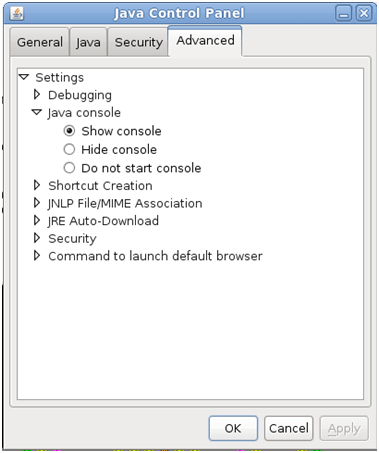
Windows users: Installing EONS for the first time
Both versions of EONS are Web Start applications and require a Java virtual machine. We recommend that you install the latest version of Java. To do so, please visit the Java website. When you reach the Java website, you will see the following:

Snapshot of the Java Website
The ‘Download button’ allows you to download the latest version of Java.
The ‘Verify Installation’ button provides feedback about your current Java installation. At the end of the verification process, you should see a page that displays information on the Java version you have on your machine. If you do not have the latest version of Java, this page should provide a link allowing you to download it.
“I installed the latest version – It still does not work!”
If you installed the latest version of Java and still are unable to launch EONS, It can also be helpful to use another web browser as the Java installation package may very well not be associated with all the browsers on your machine. If this does not help, please send an email to jbouteil@usc.edu. Remember to provide the following information to help us provide the most appropriate and targeted help:
- Your operating system
- Your internet browser
- The version of Java you are using
- A description of the problem you are encountering
Latest Posts About EONS
- New Version of EONS v1.2New Version of EONS v1.2. Significant speed improvements, batch simulations, etc… (see history for release notes) (Windows version only )…Continue Reading New Version of EONS v1.2
- EONS V1.1.3 Release 362Bugs Fixes: None. Models modifications: Internals: All models are generated using SBML and incorporated in EONS New numerical methods significantly decrease computation time (Heun-Euler, RKF and BDF2TRAP variable step methods) Simplified presynaptic calcium diffusion available Neurotransmitter diffusion based on Savtchenko paper (faster than 2D convolution) Code cleanup: A lot of cleanup in the main interface…Continue Reading EONS V1.1.3 Release 362
- New Version of EONS v1.1.3New Version of EONS < a href="http://128.125.37.80:8080/login.html">v1.1.3. Significant speed improvements, GABA feed-forward, etc… (see history for release notes)…Continue Reading New Version of EONS v1.1.3